Gefen EXT-HD-DSMP User Manual
Browse online or download User Manual for Digital media players Gefen EXT-HD-DSMP. Gefen EXT-HD-DSMP User's Manual
- Page / 63
- Table of contents
- BOOKMARKS




- ASKING FOR ASSISTANC 2
- INTRODUCTIO 4
- OPERATION NOTE 5
- FRONT PANEL LAYOU 7
- FRONT PANEL DESCRIPTION 8
- BACK PANEL LAYOU 9
- BACK PANEL DESCRIPTION 10
- IR REMOTE LAYOU 11
- IR REMOTE DESCRIPTION 12
- IR REMOTE INSTALLATIO 13
- EXT-HD-DSMP 14
- STAND-ALONE MOD 23
- HE DEFAULT EVEN 32
- NETWORK MODE / PUSH MOD 33
- HE SETTINGS.XML FIL 48
- SETTINGS.XML SUMMARY 50
- FIRMWARE UPDAT 58
- SPECIFICATION 60
- WARRANTY 61
- RODUCT REGISTRATIO 61
Summary of Contents
®wwwwwwwwwwwwwwwwwwwwwwwwwwwwwwwwwwwwwwwwwwwwwwwwwwwwwwwwwwwwwwwwwwwwwwwwwwwwwwwwww.gefen.comEXT-HD-DSMPUser Manual
7BACK PANEL DESCRIPTIONS1ComponentConnect three (3) RCA cables from the Green, Blue, and Red outputs to thecomponent video input of a display or other
8IR REMOTE LAYOUT146798141213111015235EXT-HD-DSMP-IR Remote Control Unit
9IR REMOTE DESCRIPTIONS1PowerThis button will toggle between the ON and STANDBY power states. A RED LED will be active when the unit is in Standby pow
10IR REMOTE INSTALLATIONInstalling the Batteries1. Remove the battery cover on the back of the IR Remote Control Unit.2. Insert the included AA batte
11CONNECTING THE HI-DEF DIGITAL SIGNAGE MEDIA PLAYERHow to Connect the Hi-Def Digital Signage Media Player1.Connect Hi-Def Digital Signage Media Playe
12OPERATING THE HI-DEF DIGITAL SIGNAGE MEDIA PLAYERPowering the Hi-Def Digital Signage Media Player1.Once power has been connected to the Hi-Def Digit
13OPERATING THE HI-DEF DIGITAL SIGNAGE MEDIA PLAYERAccessing the Main MenuIf no media is scheduled to play after the Media Player has fi nished booting
14OPERATING THE HI-DEF DIGITAL SIGNAGE MEDIA PLAYERAs the PIN code is entered, each of the numbers will be masked for security purposes. Although not
15OPERATING THE HI-DEF DIGITAL SIGNAGE MEDIA PLAYER4. After entering the correct PIN code, the Main Menu will be displayed.Safely Removing the USB Sto
16OPERATING THE HI-DEF DIGITAL SIGNAGE MEDIA PLAYER3. The Media Player will prompt you to select which device to stop. In theexample below, only one
ASKING FOR ASSISTANCETechnical Support:Telephone (818) 772-9100 (800) 545-6900Fax (818) 772-9120Technical Support Hours:8:00 AM to 5:00 PM Monda
17HOW THE HI-DEF DIGITAL SIGNAGE MEDIA PLAYER WORKSDirectory and File NomenclatureThe Hi-Def Digital Signage Media Player uses directories to organize
18HOW THE HI-DEF DIGITAL SIGNAGE MEDIA PLAYER WORKSRenaming Files and DirectoriesAs mentioned earlier, three (3) directories must reside in the root d
19Operating ModesThe Hi-Def Digital Signage Media Player can operate in one of two modes: Stand-alone Mode and Network Mode.Stand-Alone ModeUse this
20STAND-ALONE MODEUsing Stand-Alone Mode1. Connect the Hi-Def Digital Signage Media Player according to theinstructions on page 11.The Media Player co
21STAND-ALONE MODERefer to page 15 for details on ejecting the USB drive from the Media Player.5. Remove the USB device from the back of the Media Pla
22STAND-ALONE MODEViewing the Schedule File1.Open the schedule.gsh fi le, located in the /schedules directory. Anyplain text editor can be used (such
23STAND-ALONE MODE5. Next, theplaylist fi le will be specifi ed. Make sure to use the leading forward-slash in the path when specifying the full path t
24Editing the Playlist File1.Open the playlist.gpl fi le, located in the /playlists directory.2. Locate the <media> tag at the top of the fi le.
25Viewing the Settings.xml FileFinally, we’re going to take a quick look at thesettings.xml fi le. Thesettings.xml fi le contains all the information o
265. The root directory of the USB drive should look something like this:6. After you have verifi ed everything, eject the USB drive from your compute
CONTENTS1 Introduction2 Operation Notes3 Features4 Front Panel Layout5 Front Panel Descriptions6 Back Panel Layout7 Back Panel Descriptions8 IR R
27Adding More Video Content to the PlaylistRunning only one selection of video content may not always be what you want todo. The Hi-Def Digital Signa
28Scheduling ContentWe’ve already seen how we can play one or more media fi les and loop them. However, we can also specify a when the playback will b
29THE DEFAULT EVENTUnderstanding the Default EventAs mentioned earlier, theschedule.gsh fi le must always contain a default event. The important thing
30NETWORK MODE / PUSH MODEUsing Network ModeUse Network Mode when the Digital Signage requirement are:• Playback and looping of media fi les• Schedulin
31PUSH MODEMethod 1: Confi guration using the OSD1.Open the OSD and select the Network option.2. Select either DHCP IP (AUTO)whichautomatically assigns
32PUSH MODE4. Select the Set FTP username / password for client option.5. Enter the desired user name and password in the respective fi elds:6. Press
33PUSH MODE7. Select theEnable / Disable FTP server / client option.8. Select theEnable / Disable FTP Server option. Press the rOK button on the IR R
34PUSH MODEMethod 2: Confi guration using the settings.xml fi le1. Open thesettings.xml fi le and locate the <ipConfi g> section: <name value=”Ge
35PUSH MODE4. Set thepushMode attribute to enable. Then, set theuserName anduserPassattributes to the desired values. For most scenarios, theportval
36PUSH MODE2. Enter the user name and password that were created on page 32.3. Connect to the Hi-Def Digital Signage Media Player using your FTP clie
1INTRODUCTIONCongratulations on your purchase of the Hi-Def Digital Signage Media Player. Your complete satisfaction is very important to us.GefenGefe
37PUSH MODE5. To make changes to the current schedule or playlist, make changes locallyon your computer, then upload the new fi les to their respectiv
38PULL MODEPull ModeIn this next section, we will discussPull Mode. When we refer toPull Mode, we are describing a process whereby content is (automa
39PULL MODE3. Press the OK button to accept the changes. 4.Select theSet FTP username / password for server option.r5. Enter the desired user name an
40PULL MODE7. Select theEnable / Disable FTP server / client option.8. Select theEnable / Disable FTP Server option. Press the rOK button on the IR R
41PULL MODEMethod 2: Confi guration using the settings.xml fi le1. Open thesettings.xml fi le and locate the <ipConfi g> section: <name value=”Ge
42PULL MODE4. Set thepullMode attribute toenable.5. Next, set the IP address of the server used to hold the content for thefollowing attributes:Note
43PULL MODE7. Under the pullSchedule tag, the pullRepeat attribute value can be settohourly or daily, or none. See page 52 for more information.If th
44PULL MODEConfi guring the FTP ServerThe following covers the confi guration process for the FTP server. This process applies whether you are running
45Understanding the SETTINGS.XML fi leThesettings.xml contains all the settings used by Hi-Def Digital Signage Media Player. This fi le can be edited d
46THE SETTINGS.XML FILEThe settings.xml is constructed as a typical XML fi le:The beginning of thesettings.xml fi le begins with an XML declaration:<
OPERATION NOTES2READ THESE NOTES BEFORE INSTALLING OROPERATING THE HI-DEF DIGITAL SIGNAGE MEDIA PLAYER• This unit DOES NOTcontain any internal memory.
47SETTINGS.XML SUMMARYDevice NameTag Name: <devConfi g>Description: Allows you to change the name of the device.Attributes: nameExample: IP
48SETTINGS.XML SUMMARYOSD PIN CodeTag Name:<osdConfi g>Description: Allows you to change or disable the PIN code for the OSD.Attributes: osdLock
49SETTINGS.XML SUMMARYNotes: Once the time zone or time mode has been changed using the settings.xml fi le, the Hi-Def Digital Signage Media Player
50SETTINGS.XML SUMMARYPull Mode Confi gurationTag Name:<pullConfi g>Description: Allows you to modify Pull Mode settings in network mode.Attribute
51SETTINGS.XML SUMMARYNotes: ThesyncMedia attribute enables / disables the syncing of media from the server to the Media Player. The two examples
52SETTINGS.XML SUMMARYPull Schedule Confi gurationTag Name:<pullSchedule>Description: Located within the<pullSchedule> opening and closing
53SETTINGS.XML SUMMARYSetting the Active ScheduleTag Name: <schedule>Description: Sets the active schedule.Attributes: activeScheduleExample:
54SETTINGS.XML SUMMARYReboot Confi gurationTag Name:<rebootConfi g>Description: This option can be used in rare cases when the Media Player ha
55FIRMWARE UPDATEUpdating the Firmware1. Copy theinstall.img fi le to the root directory of the USB drive.2. Insert the USB drive into the USB port on
56FIRMWARE UPDATE5. The following set of screens will be displayed as the update processis taking place:6. After the update process has completed succ
3FEATURESFeatures•Supports resolutions up to 1080p Full HD• HDMI, Component, and Composite A/V outputs active simultaneously• Text-based scheduling an
57SPECIFICATIONSMaximum Pixel Clock... 225 MHzVideo Output Connectors...
58WARRANTYGefen warrants the equipment it manufactures to be free from defects in material and workmanship.If equipment fails because of such defects
Rev A4PbThis product uses UL listed power supplies.20600 Nordhoff St., Chatsworth CA 913111-800-545-6900 818-772-9100 fax: 818-772-9120www.gefen
4FRONT PANEL LAYOUTFront Panel123
5FRONT PANEL DESCRIPTIONSFront Panel1IRThis IR window receives signals from the IR Remote Control Unit.2 STATUSThis LED indicator will fl ash bright bl
6BACK PANEL LAYOUTBack Panel87123564
More documents for Digital media players Gefen EXT-HD-DSMP
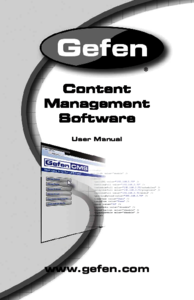
 (59 pages)
(59 pages)







Comments to this Manuals